How To Integrate Your Yahoo & Hotmail Accounts With Gmail
Gmail is a fantastic email service because of its unmatched features. The kind of flexibility it gives you cannot be found in other services like Yahoo mail and Hotmail. We are not saying that the other mail services are no good. But Gmail is definitely miles ahead when it comes to features and innovation.
To take advantage of all the benefits, you should consider switching to Gmail. But for someone who has been using Yahoo or Hotmail since ages, switching isn’t easy. Don’t worry, there are workarounds if you don’t want to give up on those services so soon.
There could be two situations when it comes to switching to Gmail from Yahoo mail and Hotmail.
1. You want to integrate your old email account with Gmail. That means your old account is active and you get mails there, but you’ll use it from right inside Gmail, just to get the experience of using a new email service.
2. You want to make a complete switch to Gmail but without losing any of your old emails and your contacts.
In this article, we will discuss the case 1 – Integrating your other email accounts like yahoo and hotmail with Gmail. We will come up with the sequel of this article, that talks about case 2, tomorrow.
.Here are the instructions to integrate your Hotmail account with Gmail account. The method is similar for Yahoo, or for any other mail service providing POP access for that matter.
Case 1. I want to operate my Yahoo/Hotmail account from my Gmail account
You can operate your other mail accounts directly from the Gmail interface. You don’t need to login to those mail accounts again and again. Also, Gmail can fetch all your older emails directly into its inbox. You can compose and send emails from Gmail and to the recipient, it would appear that you are using your yahoo/hotmail account. Cool, isn’t it? Here are the steps.
1. Setup a new Gmail account.
2. Click on Settings link given at the top right of the Gmail page.
3. Go to Accounts and Import tab. Click on Add POP3 email account.

4. A new window will pop up. Enter the email address from which you would like to fetch all the mails. You can add a total of 5 different accounts and that includes other Gmail accounts.

5. Enter the settings as shown in the screenshot below. This is the setting for Hotmail account. Settings would depend on the email service you are using. Check this page for Hotmail settings (you may also check them in the screenshot below) and this page for Yahoo Mail POP access. Note that Yahoo mail provides this only for Plus users. That means if you are using a regular Yahoo account then these steps won’t work. You’d rather switch completely, which we’ll discuss in an article tomorrow.
If you are using an email service other than Yahoo and Windows Live(Hotmail), then you would need to contact them or check out their help pages to find out its POP access settings.
After filling all the correct settings, click on “Add account”.

6. Gmail will start checking for your old emails. If any new mail will arrive in your Hotmail inbox, it will automatically show up in your Gmail inbox.

Go again to Settings> Accounts and Import. Click on “Send mail from another address”.

Enter your name and email address which you used in other account.

That’s it. Now every time you reply to a mail which had originally arrived in our Hotmail inbox, you can select the corresponding “from” address from the drop down menu. It would be the Hotmail email address in this case.
The recipient wouldn’t find out that you are replying him from a Gmail account
You could also set up filters and labels to get mails from your other account organized inside a label/folder.
Those were the steps to set up your email account inside Gmail and use it without letting the world know that you are using a new email service.
Tomorrow we will discuss the case 2 which involves switching to Gmail completely without losing your old emails and contacts.
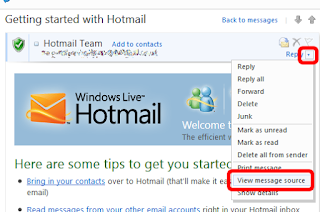
Nhận xét
Đăng nhận xét